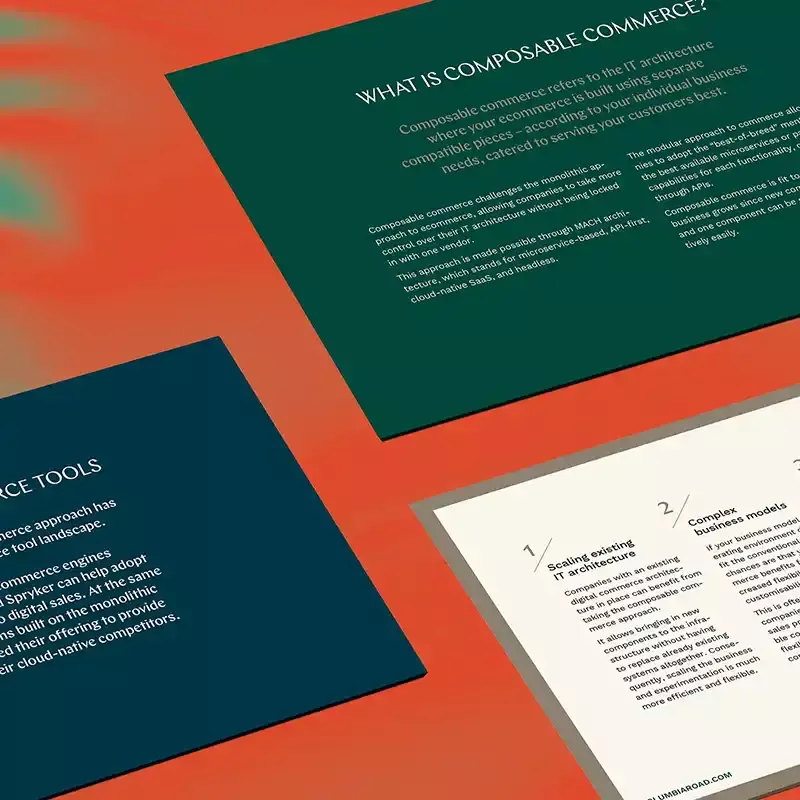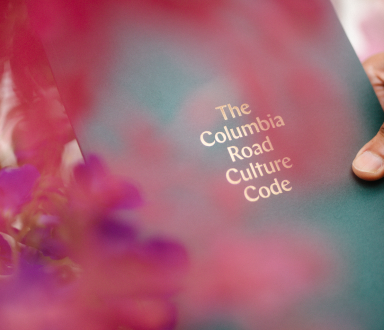The Data Handbook
How to use data to improve your customer journey and get better business outcomes in digital sales. Interviews, use cases, and deep-dives.
Get the bookThe web analytics field is experiencing quite a turbulence with legislative regulations, Google Analytics' uncertain position in the market and the need for increasingly better business insights.
In our last blog post, we explored what Snowplow is and who is it for. In this blog, we present another web analytics tool, Piwik PRO. Piwik PRO has become one of the most popular alternatives to Google Analytics.
Key reasons for Piwik PRO's popularity are:
- Full GDPR compliance
- Look and feel of Universal Analytics (the old version of Google Analytics sunsetting in summer 2023)
- Ecommerce tracking
- Google Ads integration
There are other reasons, too, of course. The technical implementation resembles that of Google Analytics, and therefore you can expect a relatively gentle learning curve when implementing Piwik PRO. In fact, if your website has been using Universal Analytics (UA) in the past, you may in some cases have an easier time setting up Piwik PRO than moving to Google Analytics 4 (GA4). Furthermore, Piwik PRO's generous free tier makes it a tempting analytics tool for smaller websites, as the free tier contains most of the tool's key functionalities, albeit with no dedicated customer support.
Having completed different Piwik PRO implementations, now is a good moment to reflect and give practical tips for those considering Piwik PRO as their web analytics tool. We will focus on cases where the website has so far been using Google Analytics (either UA or GA4), which of course is a typical situation when moving to Piwik PRO.
Basics of Piwik PRO
Basic setup
If you have implemented Google Analytics on your website earlier, implementing Piwik PRO has many familiar phases. Basically, if you are already using Google Tag Manager, you can implement Piwik PRO tracking code via that, and then build the individual events in Piwik PRO Tag Manager.
In fact, you can get your traffic data flowing to Piwik PRO with just a few clicks:
- Create a Piwik PRO account.
- Create one tag in Google Tag Manager for setting up the tracking code.
- Create a trigger in Google Tag Manager that ensures that Piwik PRO is not fired before appropriate cookies are approved.
- Publish your Google Tag Manager container.
Voilá - you will now start seeing your data in Piwik PRO.
Once you have completed these steps, you will start seeing basic metrics about your website such as traffic, traffic sources, the technology used, file download events, link clicks to external websites and potentially also searches made in site search - the last item depending on how your site search was implemented.
Custom events, dimensions and variables
Most companies using web analytics data in their marketing, business development, user experience or product development work will likely have more specific data needs than the ones listed above. To meet these needs, we need to use Piwik PRO’s custom events, custom dimensions and custom variables. Let's talk about these next.
Take five typical business cases:
- You have an ecommerce website. You want to track the purchase flow events such as adding a product to the cart, updating order value, and completing an order. You also need data from each stage, such as product id and name, brand, category, price and quantity. Finally, you want to mark e.g. purchases as goals so that you can report these easily to management and your team. A custom setup is needed for all of these, and luckily Piwik PRO has created ready templates for the most common ecommerce needs.
- You have a B2B or B2C website that is not an ecommerce site, but you want to track another kind of funnel, such as appointment booking or product configurator funnel. In this case, too, you want to collect information about the different stages of this user flow - for example where the appointment was booked and any non-personal details about the choices that the user has made in different stages of the flow.
- You have a B2B website that contains a large amount of product information that can be downloaded. Investing in product information management is often a big decision, and you will want to track details of how this information is used on the website: For example, the file name, location, language and file format of each downloaded file.
- You have a B2B website where users can contact you by calling you directly or by sending a contact form. You want to understand your customers and sales process better, and therefore track things like which phone numbers the users clicked most, which forms they sent most and any information they sent along the form, like the size and location of their company.
- You have a website that has complex search functionalities. Like Google Analytics, Piwik PRO provides a simple setup for tracking basic site search that is built using typical search query parameters. However, you will need a custom setup if you want to track more complex or less typical search functionalities.
To track data for the use cases listed above, you need to use Piwik PRO's custom events, custom dimensions and likely custom variables. If you have used these in Google Analytics, it is good to understand that while Piwik PRO offers these, the details somewhat vary. To put it simply: Some custom items have a direct equivalent in GTM and you can just copy-paste your custom event, trigger or variable to Piwik PRO Tag Manager. Other custom items are more difficult to implement in Piwik PRO compared to Google Analytics, and vice versa of course.
Here are two typical examples where Piwik PRO implementation is trickier than Google Analytics implementation:
- You want to track the anchor text of links that are clicked. The text might be anything from a file name to the name of the person whose phone number or email opens up when the link is clicked. In Google Tag Manager (GTM), there is a built-in variable for click text, but in Piwik PRO there isn't one, meaning you need to build a custom solution to track this.
- You want to track metadata from a page, like a page type or content category. This information is often available in an element attribute (although implementations vary). Similarly to GTM, Piwik PRO Tag Manager allows you to build variables using CSS selectors. However, the CSS selector rules work differently in GTM and Piwik PRO. In GTM, if you build a CSS selector rule for a specific CSS attribute, the default output will be the value of that attribute. In Piwik PRO Tag Manager, the default output of a CSS selector rule will be a boolean value (true/false), although you can choose to get the entire element text as output. To put it simply, if you just copy your variable from GTM, you may end up bringing just a true / false value or in some cases the whole page text to analytics instead of the one word that you were actually looking to bring.
Data layer
If you have been using Google Analytics before and have already used the data layer, you will be happy to know that Piwik PRO can read the same data layer. Therefore, if your website has already been using a data layer with Google Tag Manager, Piwik PRO custom implementations can be mostly done using that instead of needing to build additional data layer pushes to the source code.
Single-page application tracking
You can track single-page applications (SPA) with Piwik PRO, although it is important to understand that the technical implementation is often more laboursome than for non-SPA sites. This is of course usually the case in Google Analytics, too.
Ready-made and custom reports
Piwik PRO has a range of ready-made reports, many of which resemble those of Universal Analytics. For example, there are ready reports for the audience, traffic acquisition, behaviour, conversion and website performance metrics. Additionally, you can build custom reports for more specific metrics and dimensions you want to view. Custom reports are built in a simple drag-and-drop interface: There is a full list of metrics and dimensions from which you drag and drop the ones you want to view in your report. Similarly to Google Analytics, the custom reports can be viewed just by the creator or shared with all the users with access to your Piwik PRO property. Piwik PRO also has a ready-made custom report template for funnels. This is good news for many ecom and marketing teams who focus on analyzing and improving conversion rates in their work.
Annotations
Anyone who has worked with analytics longer knows that documenting important dates for website updates, marketing updates and analytics updates is a key feature in any analytics tool. Unlike for example GA4, Piwik PRO has easy-to-use annotation functionality.
Piwik PRO's GDPR compliance
If you are considering moving to Piwik PRO from Google Analytics, it is likely that GDPR issues have been on your agenda for some time. Maybe you manage a website or a marketing team and you want to feel proud knowing that you own your data and your users will not need to worry about their data being taken outside the EU. Maybe you have received a notification from your company's data protection officer that Google Analytics doesn't meet your company's requirements for data security, or Legal has plainly told you to shut down Google Analytics. Piwik PRO is GDPR compliant out-of-the-box. Your data is stored on EU-hosted servers. The company itself is also located in the EU, in Poland. Piwik PRO comes with full IP address anonymization, and if you are in an industry that requires you to host web analytics on your own server, it is also possible to do so with Piwik PRO. It is also possible to build a cookieless analytics version using Piwik PRO, although naturally, not everything that you are used to is possible to measure when going cookieless (as with any other analytics tool that offers the same).
With Piwik PRO, you can access raw data via their API with no added costs. This is naturally different from GA4, where raw data is available only through BigQuery, Google's own data warehouse, and each query costs.
The data retention in Piwik PRO free tier is 14 months, whereas with the paid version your data is retained for 25 months. To compare, in Google Analytics 4 the data retention time is 2 months by default but can be extended to 14 months.
Piwik PRO's Pricing and service agreement
Piwik PRO has two tiers, free and paid, called Piwik PRO Core and Piwik PRO Enterprise.
Both contain three tools: Analytics, Tag Manager (used to build e.g. analytics events) and Consent Manager.One reason for smaller websites to choose Piwik PRO is of course that it offers the familiar feel of Google Analytics for users without a monthly fee. The free tier covers websites with up to 500,000 actions per month. In Piwik PRO, actions mean the events that you track on your website, including page views. If your websites are very small, you can get up to ten website properties in this free tier.
If your website is larger and the free tier is not for you, it is important to understand that when using any version of Piwik PRO, you can at least consider getting rid of your current consent management tool. These tools often have a price tag of a few hundreds euros a year, depending on the software and number of sites.
With the free tier, there is no chat or other customer support, but with the paid version the customer support you get their onboarding to the product and continuous technical support.
Piwik PRO's Integrations
Piwik PRO offers a vast range of integrations for marketers, website developers, as well as data and analytics people.
Two very typical needs are that you want to bring the analytics data to a dashboard and combine it with other data, and you want to ensure your Google Ads campaigns still give you accurate conversion data.
You want to bring data from your web analytics to a dashboard and combine it with other data.
There are many possibilities for this in Piwik PRO. There are for example integrations with two common dashboard tools, Looker Studio, Tableau and Power BI, and also integrations with tools like Google Sheets and Supermetrics that can then be used to bring the data to other types of data visualization tools.
You want to track Google Ads campaigns accurately.
Another typical need is that you are used to tracking Google Ads campaigns accurately using auto-tagging. Piwik PRO has Google Ads integration, and it can use auto-tagging data to show accurate conversion information in reports. This is a feature that many other Google Analytics alternatives are missing.
Examples Of Piwik PRO projects
Here are real-life examples of two very different Piwik PRO projects:
Case 1: Simple setup
This setup was very simple: There was only one website, for which 90% of the implementation was done in one afternoon, and the next day was spent figuring out a few more challenging custom variables in order to bring the needed custom dimensions to Piwik PRO, and, as well as bringing the data to a common dashboard.
This website had an existing Universal Analytics property, as well as a newly established Google Analytics 4 property - both of which had to be abandoned for GDPR reasons. As the measurement model - i.e. how well our measurement reflects our business goals - had also just been updated, there was no need to update it.
For these reasons, Piwik PRO was launched and data was brought dynamically to a Looker Studio dashboard in a few days.
Case 2: Complex setup
In this case, there were a few more websites, which of course added to the workload. All the websites had been using Universal Analytics for a number of years, and also had a preliminary GA4 setup done.
We took a look at the measurement model and updated it so that we prioritized what we wanted to track to ensure the Piwik PRO installation would include at least the top priority measures that were used to measure key KPIs. Like in the first case, most of the complexity was caused by custom variables that had to be built in Piwik PRO's Tag Manager somewhat differently to how they had been built in Google Tag Manager.
Tips when moving to Piwik PRO
Following are our two tips for anyone considering a move to Piwik PRO.
Update and prioritise your measurement plan, including custom dimensions
See what kind of events are currently measured and discuss with the business owners whether all of these are still necessary and useful. After this, prioritize the measurement plan so that you start working from the top down, implementing priority 1 events first and continuing then on the ones with less priority.
The custom dimensions you want to have available in your analytics reports can make a difference to the workload when implementing Piwik PRO. This is because this data often relies on custom variables, which - as mentioned above - don't always work the same way in Piwik PRO Tag Manager and Google Tag Manager. If you have been using a number of custom dimensions in Google Analytics, it is good to go through and prioritize these before starting Piwik PRO installation.
Use first in parallel with Google Analytics
If you have been using Google Analytics, if possible don't just delete Google Analytics right away after you have implemented Piwik PRO. Instead, run these two tools in parallel for a limited time - anywhere from a week up to a few months. This is useful because having both analytics tools live on your website gives you interesting and important comparison data. While many metrics are called the same, there are some differences in how they are calculated.
Who is Piwik PRO for?
To summarise, Piwik PRO is perfect for companies who are used to using Google Analytics and want to change to GDPR-compliant web analytics with relatively easy implementation, want to keep most of the metrics and dimensions they are familiar with from Google Analytics, and want to take the data easily to, for example, Looker Studio dashboard.
The Data Handbook
How to use data to improve your customer journey and get better business outcomes in digital sales. Interviews, use cases, and deep-dives.
Get the book